In Metadata Manager, you can add multiple validation steps to a table. You can also specify actual and expected results for each validation step.
To add validation steps to table-level test cases, follow these steps:
- In Data Catalog, click a table, and click the Test Specification tab.
- In the bottom pane, click the Validation Steps tab.
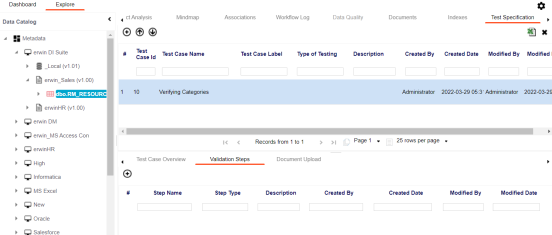
- Click
 .
. - Enter appropriate values to the fields. Fields marked with a red asterisk are mandatory. Refer to the following table for field descriptions.
- Click Save.
The Test Case Overview appears in the bottom pane.
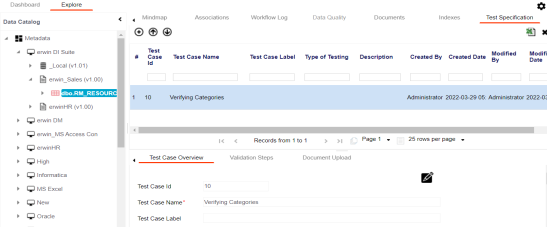
The Add New Test Step page appears.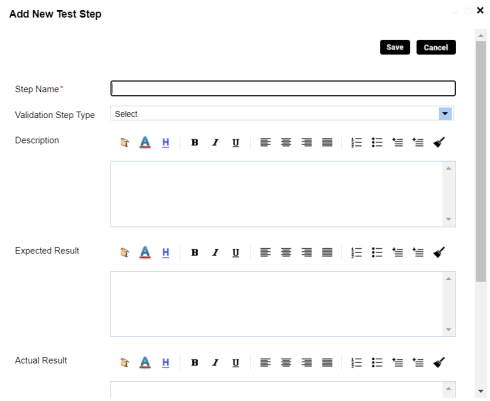
|
Field Name |
Description |
|---|---|
|
Validation Step Type |
Select the validation step type from the drop-down. |
|
Step Name |
Enter an unique name of each step. |
|
Description |
Describe the object in brief. |
|
Expected Result |
Enter the SQL script to run the test case. |
|
Actual Result |
Enter the actual test result after the execution of the test. |
|
Expected Result |
Enter the expected result in detail, including the error-message that is displayed on screen. |
|
Test Step Comments |
Enter relevant test step comments. |
The validation step is added to the test case.
|
Copyright © 2023 Quest Software Inc. |